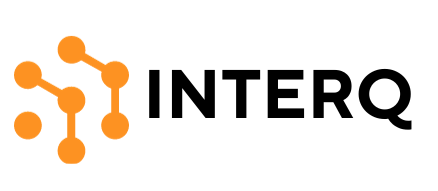Creating a reverse video effect is a favored editing technique, especially to enhance the aesthetic of trending content. Many smartphones come with this feature built-in; however, iPhone users don’t have this tool by default through Apple’s native editing options. The question then arises: how can you achieve this on an iPhone?
Fortunately, there are many modern solutions to this challenge. Despite the lack of a built-in reverse feature on iPhones, there are several ways to reverse videos using workarounds. This guide will explore how to reverse a video on an iPhone, both with and without third-party applications. If you’re ready to discover more, let’s get started.
Apps for Reversing a Video on an iPhone
Given that iPhone’s video editor lacks a reverse tool, third-party services become necessary to create this effect. Today, numerous comprehensive mobile video editors are at your disposal.
These editors allow you to craft professional-grade photo and video edits directly from your smartphone. Below, we’ll outline some of the top video editors for iPhone, followed by an alternative method that doesn’t require app installation.
1. Reverse Vid
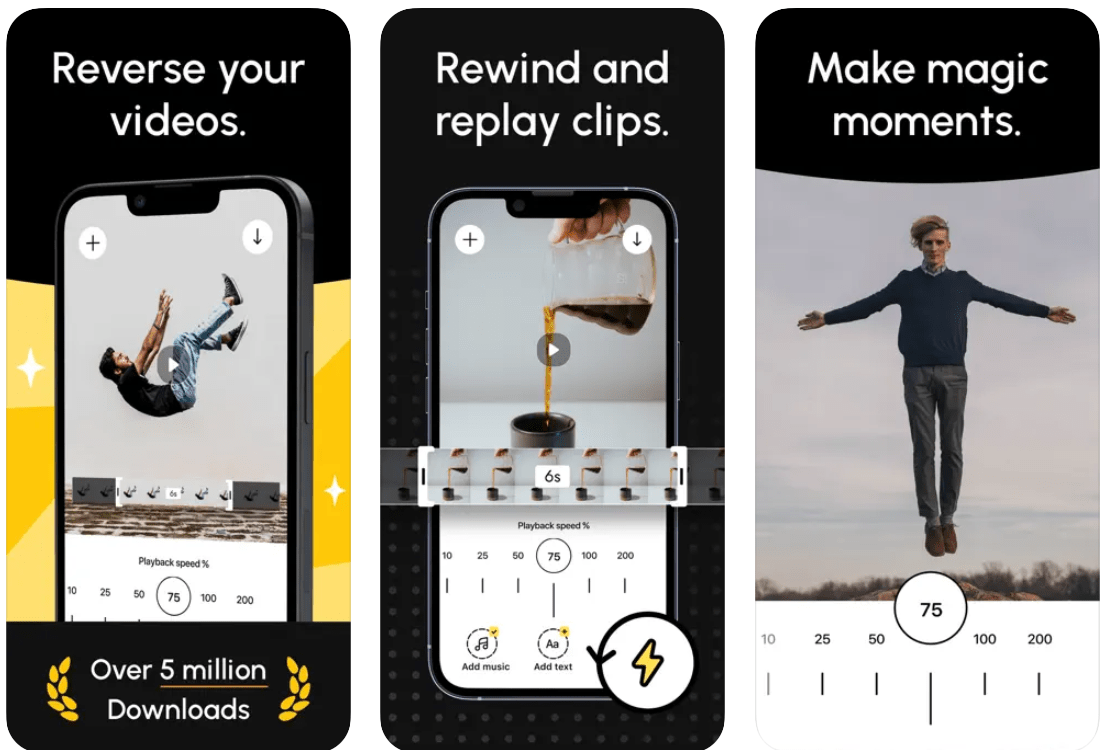
For those specifically interested in video reversal, ReverseVid stands out as a highly efficient app. This specialized editor allows you to reverse an entire video or just a segment. The Instant Replay Mode enables you to rewind actions rapidly, creating magical moments. Additionally, it offers basic tools like altering playback speed, adding text and music, among other features.
After achieving your desired results, Reverse Vid allows straightforward export to your local storage. The app is minimalist yet stylish and offers three subscription plans: weekly, monthly, and annual.
2. KineMaster
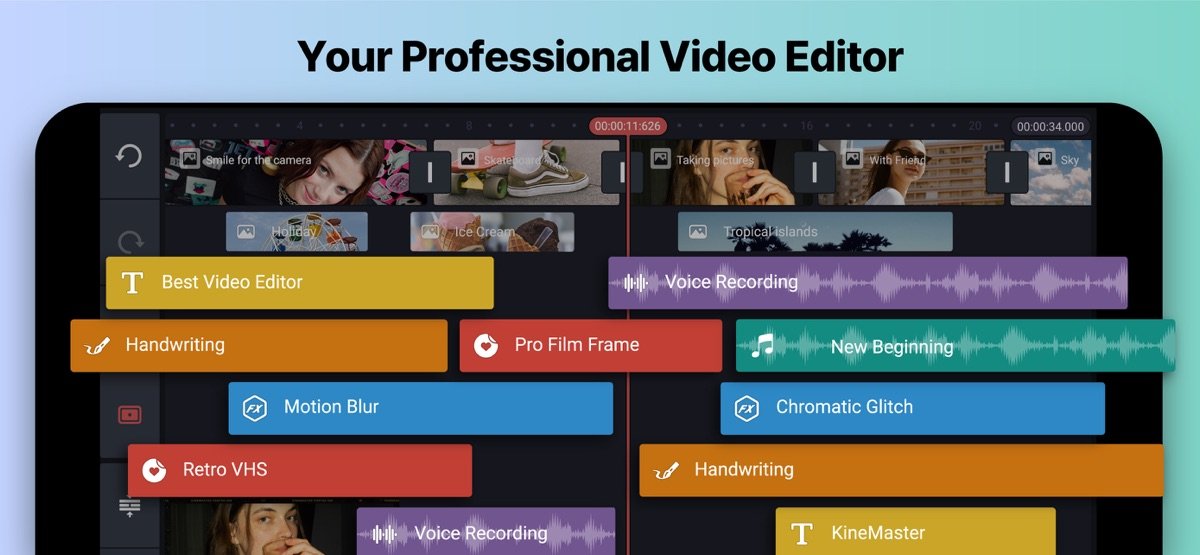
KineMaster is a comprehensive video editing app available on multiple platforms. Beyond just reversing videos, it offers a wealth of essential tools for editing. KineMaster is favored by many creators for its ease of use, even with advanced and premium features.
Its straightforward interface places all tools at the bottom of the screen for easy selection and application. You can export videos up to 4K 60fps. While KineMaster is available for free, accessing all premium features requires a subscription.
3. VN Video Editor
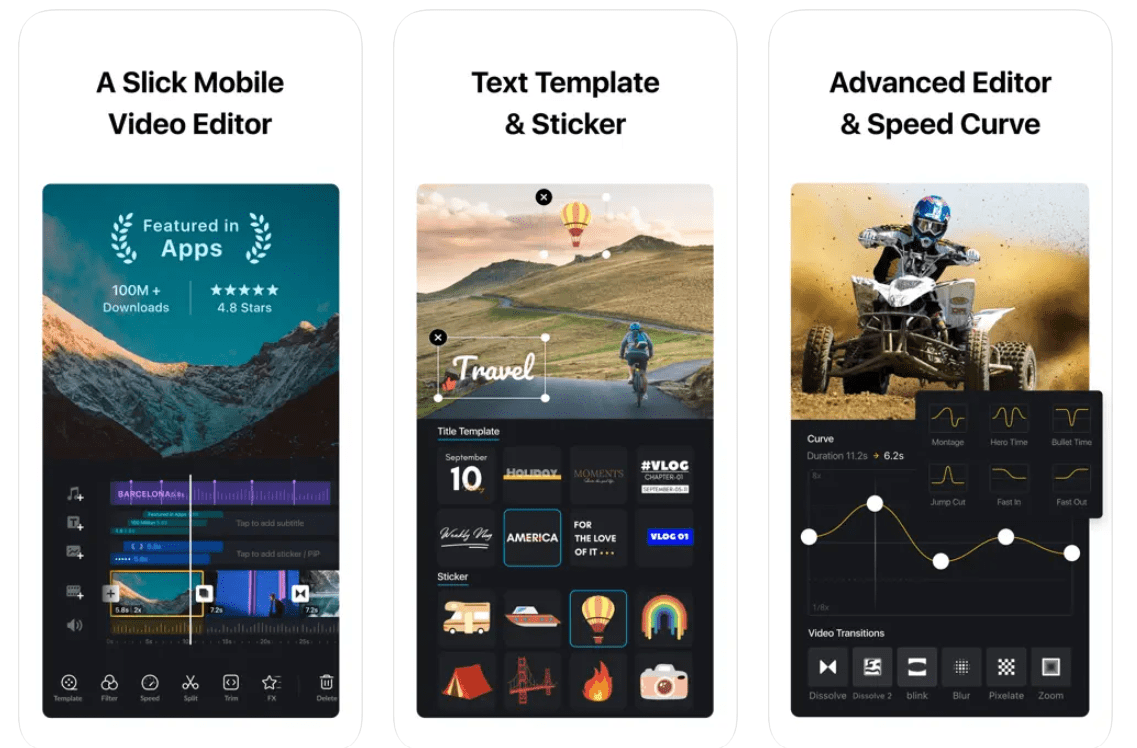
VN is another outstanding choice for video editing. This user-friendly editor features an intuitive interface that simplifies the editing process. While beginners will find it easy to use, VN offers advanced tools for professional-grade editing. It’s more than just a reverse video tool; you can experiment with various other features.
VN includes sophisticated options like keyframe animation, freeze frame, and an array of creative templates. Available for free and through in-app purchases, VN doesn’t watermark videos, and most of its advanced tools are accessible in the free version. However, the paid version unlocks additional possibilities for professionals.
Reverse a Video Without a Third-party App
For those who prefer not to download additional apps, there are online tools available for reversing videos. Numerous online editing tools can handle this task without requiring an app download.
Online video reverser apps are plentiful, but selecting the right one can be challenging. To simplify your choice, we’ve curated a list of the best free online video reverser tools.
1. Clideo.com
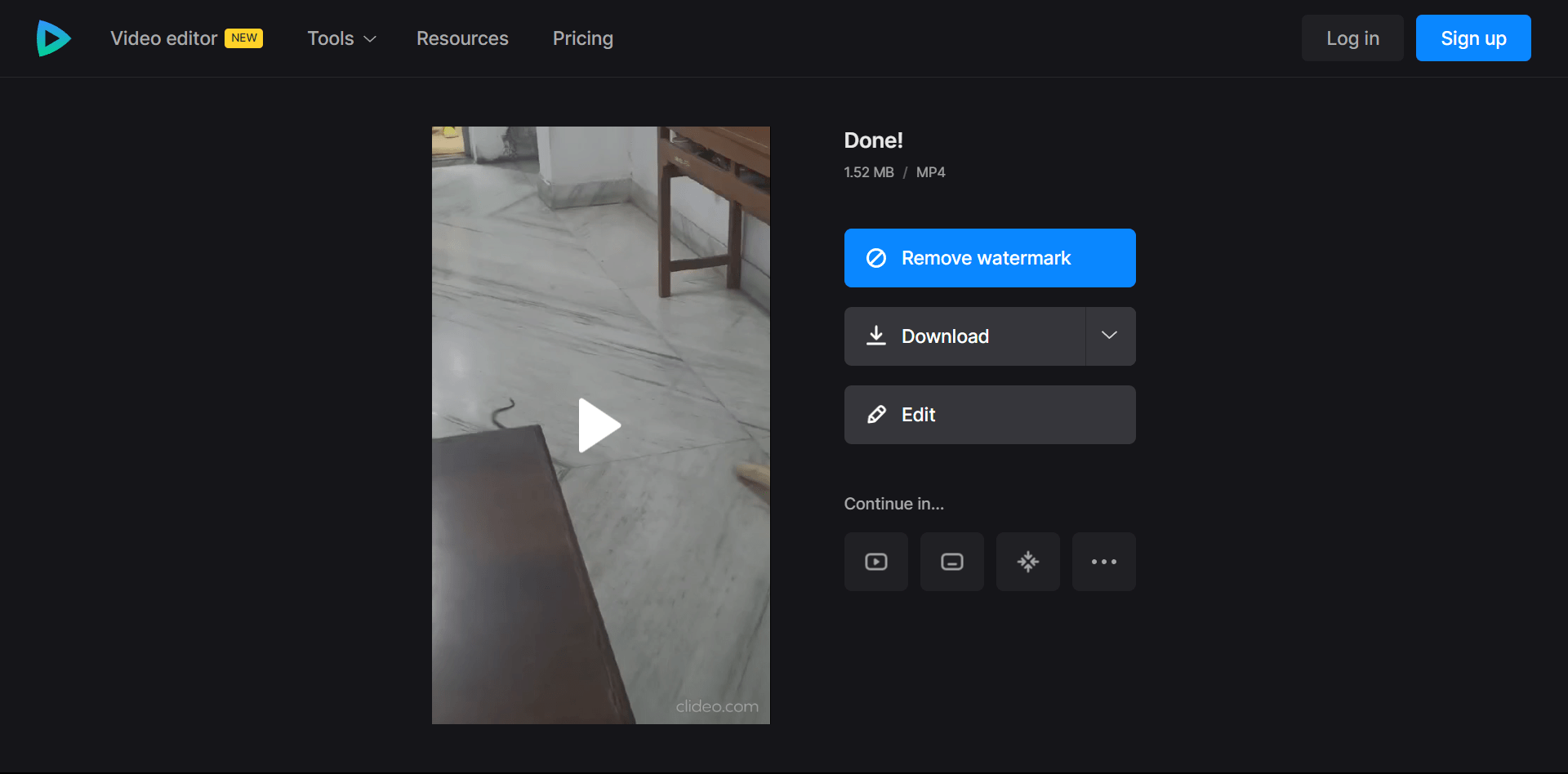
Among online video reversers, Clideo stands out as a top choice. It’s simple, user-friendly, and highly efficient. Clideo reverses your video quickly and offers additional settings like muting audio and adjusting playback speed from 0.5x to 2x.
Once you’ve edited your video, you can download it in MP4 format or directly upload it to Google Drive or Dropbox. Clideo lets you decide whether to include a watermark or not. Best of all, no sign-in is required to download the video.
2. Media.io
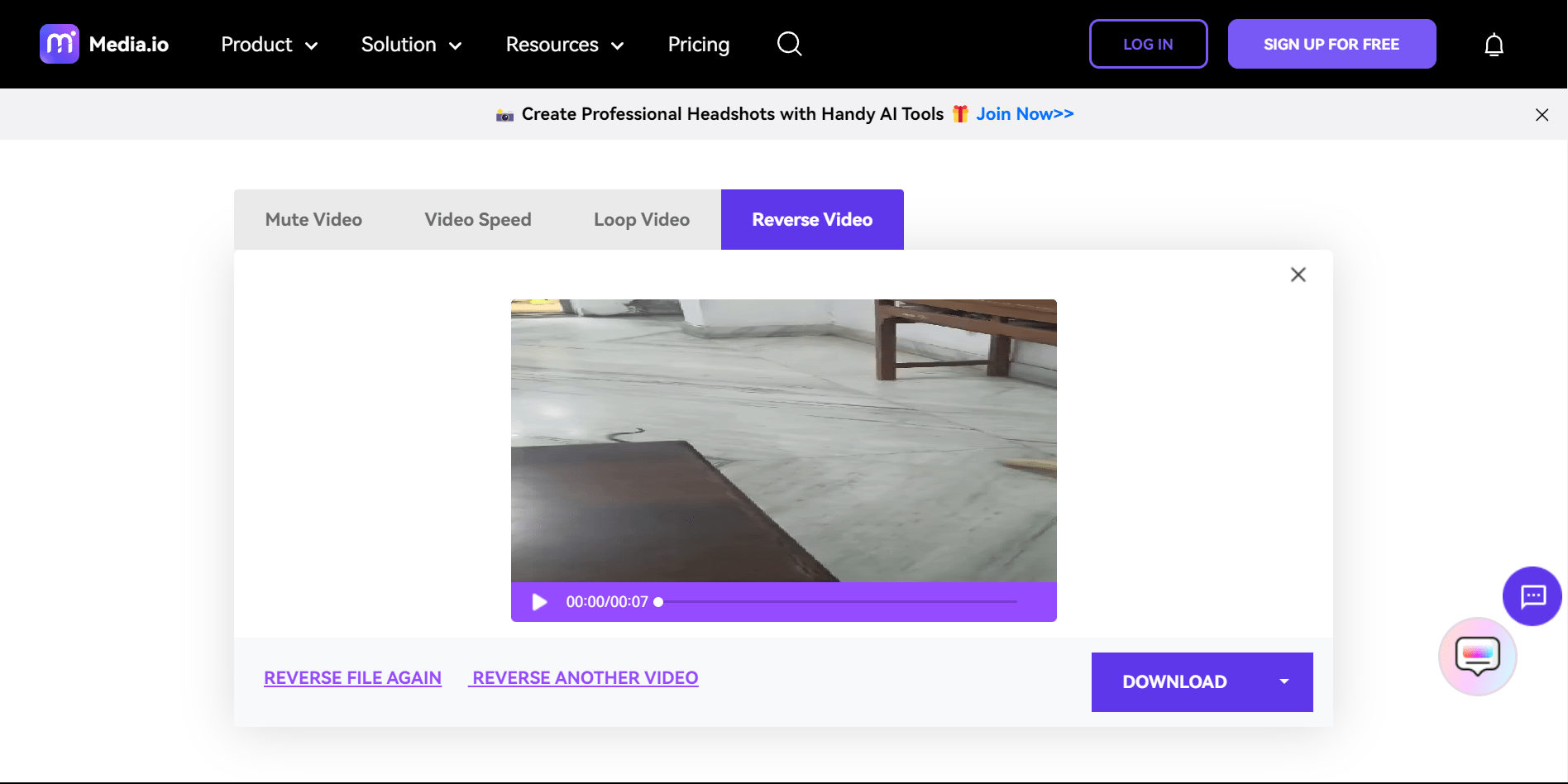
Next up is Media.io, another dependable online video reverser tool. Media.io offers considerable flexibility while maintaining simplicity. Just visit the site, upload your video, reverse it, and download it to your device.
Media.io allows you to tweak settings like muting audio, changing video speed, and looping videos. After editing, you can download the video or upload it to Google Drive or Dropbox. Unlike Clideo, Media.io requires sign-up to download the reversed video, but it supports a variety of popular formats like AVI, WMV, and MOV.
Conclusion
In summary, reversing a video on an iPhone can be accomplished through reliable apps or online tools. While both methods are effective, video editors like VN and KineMaster provide superior control and more options. If you seek simplicity, the online tools mentioned above are also excellent choices.