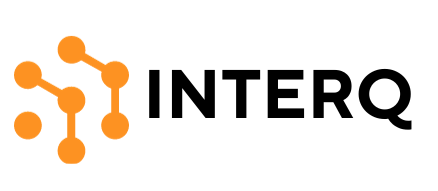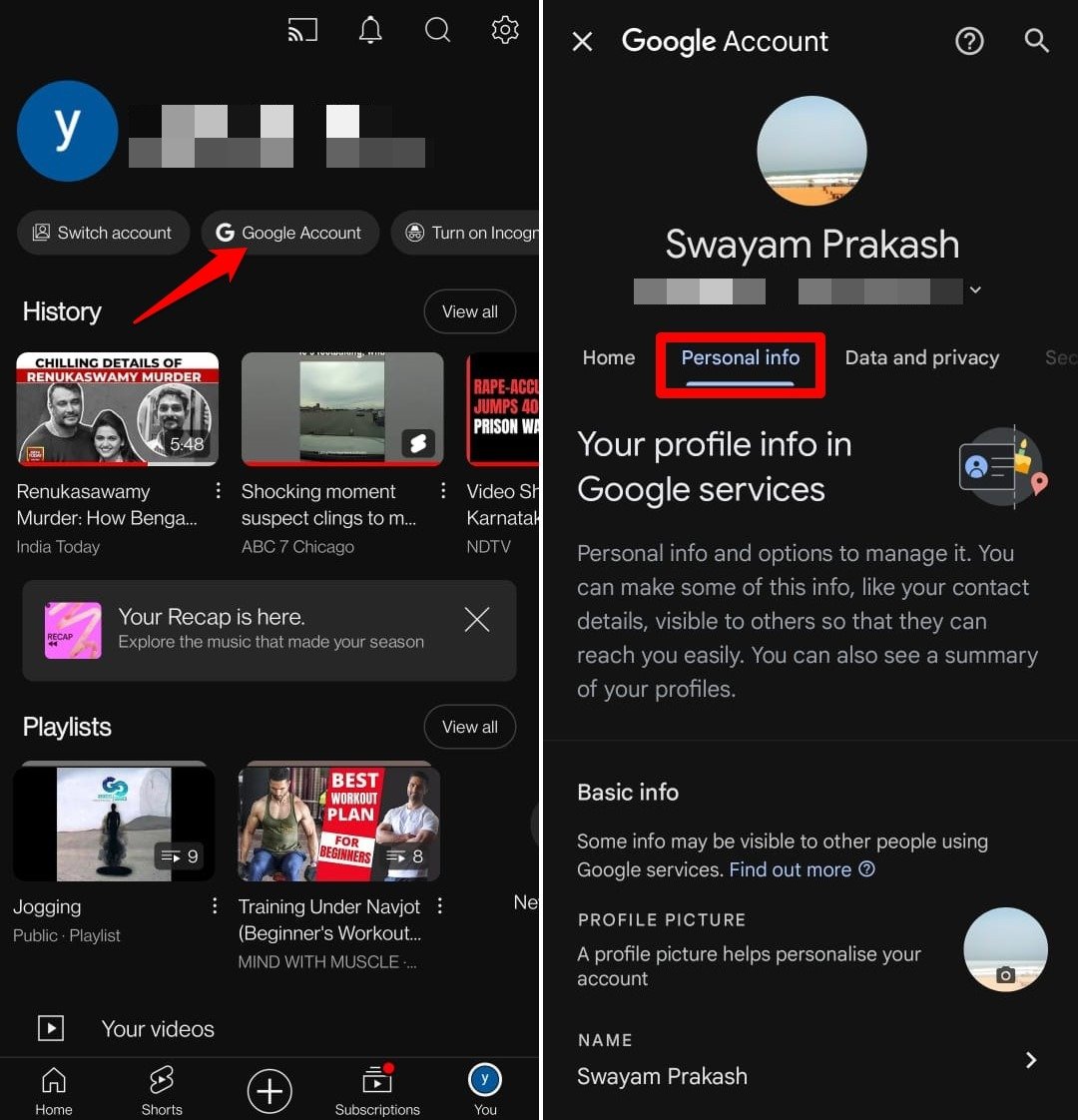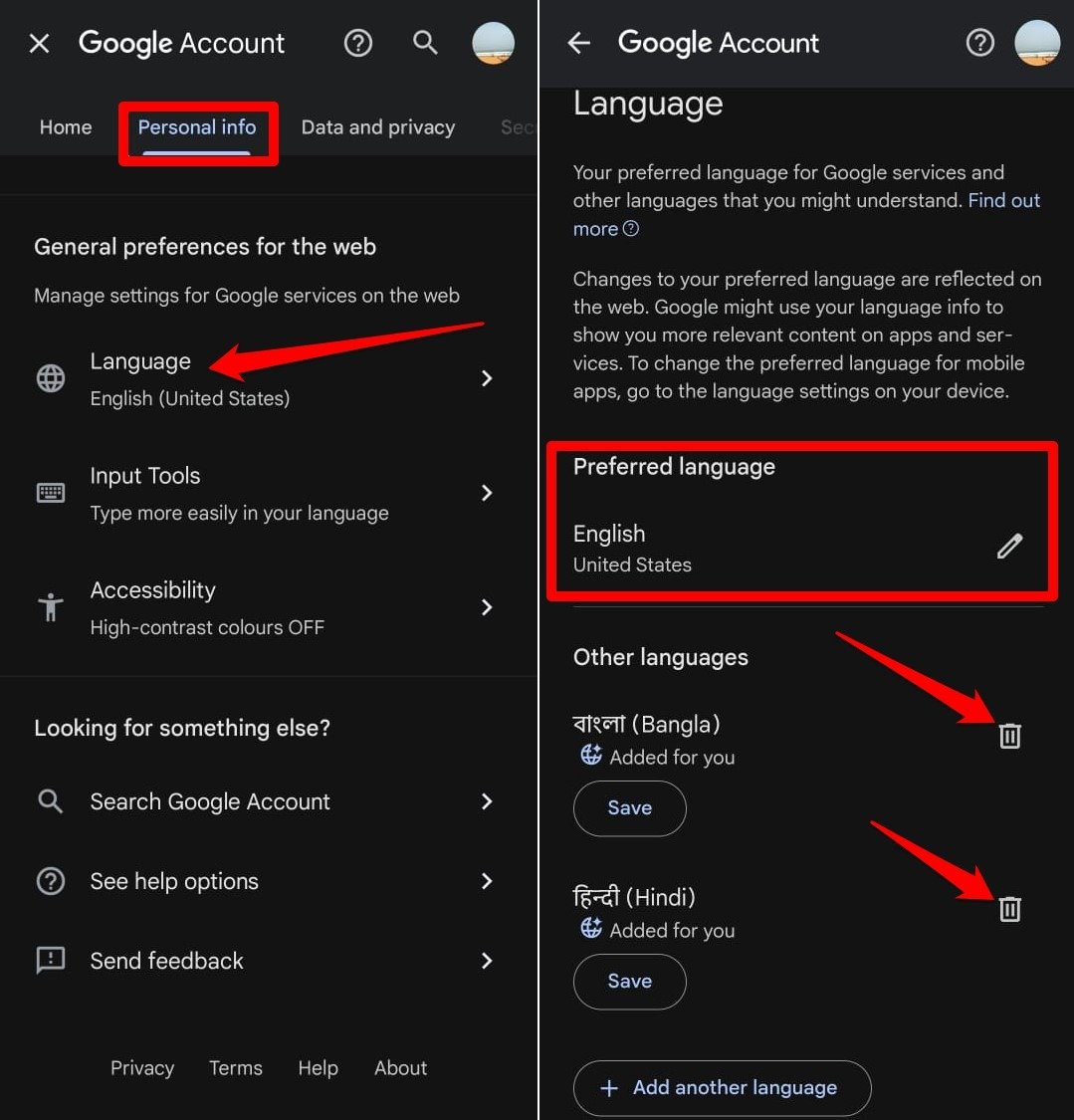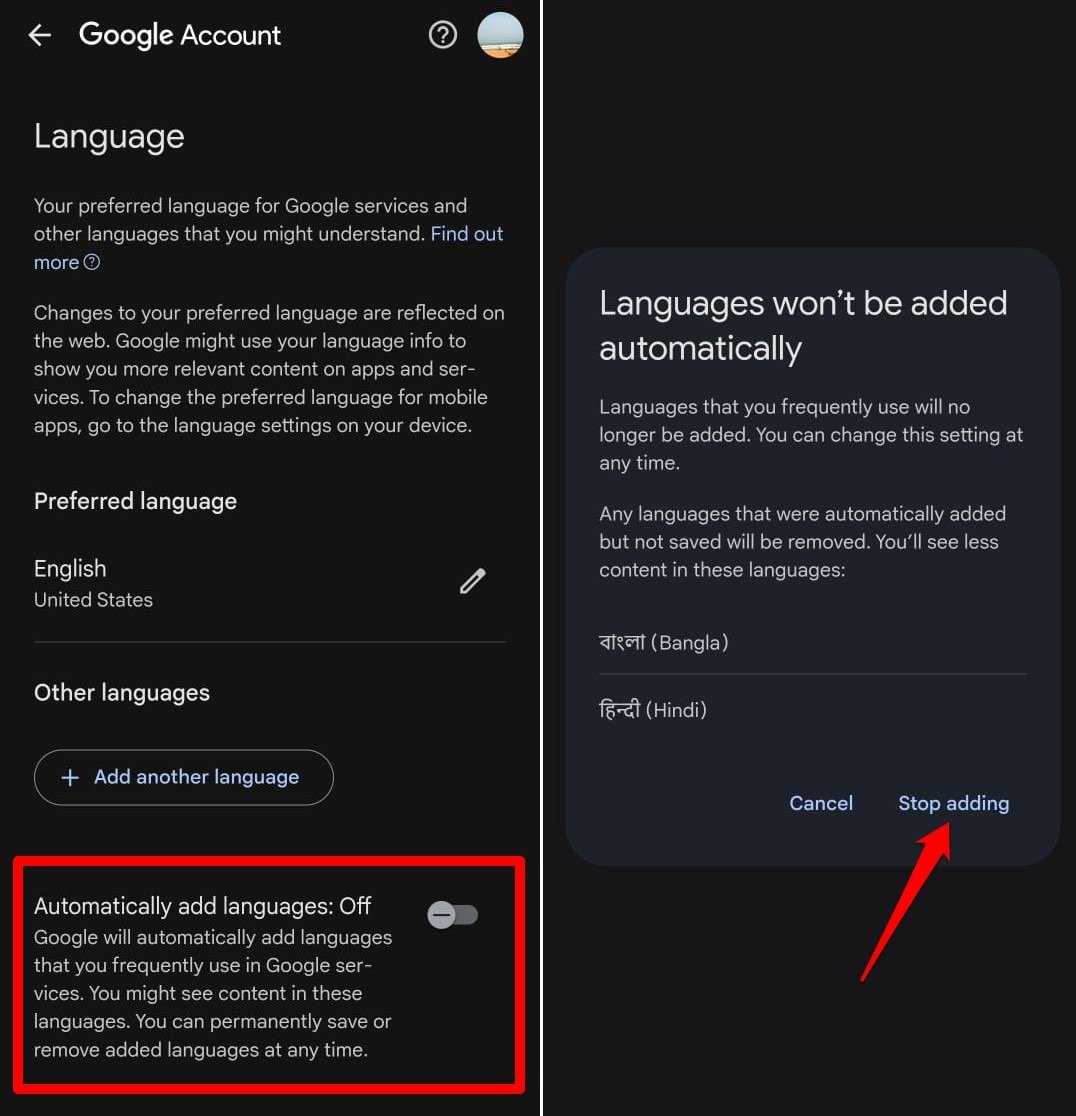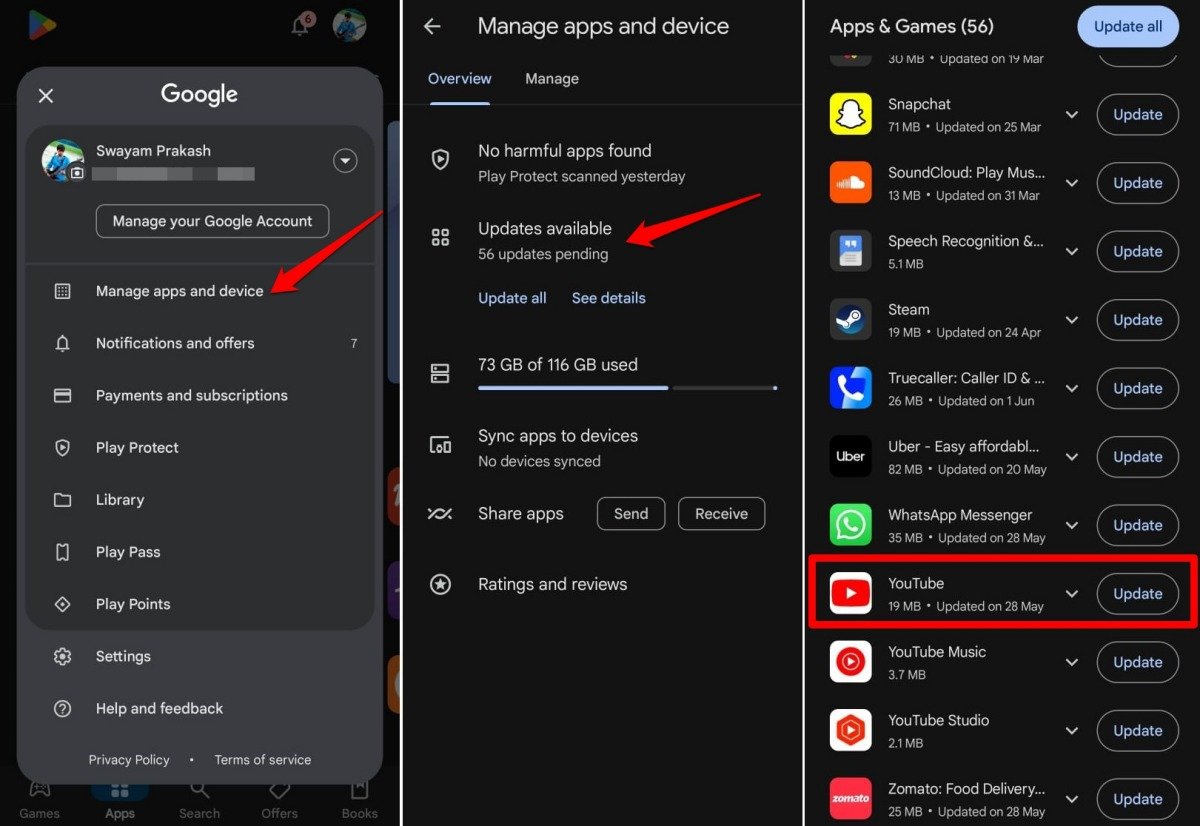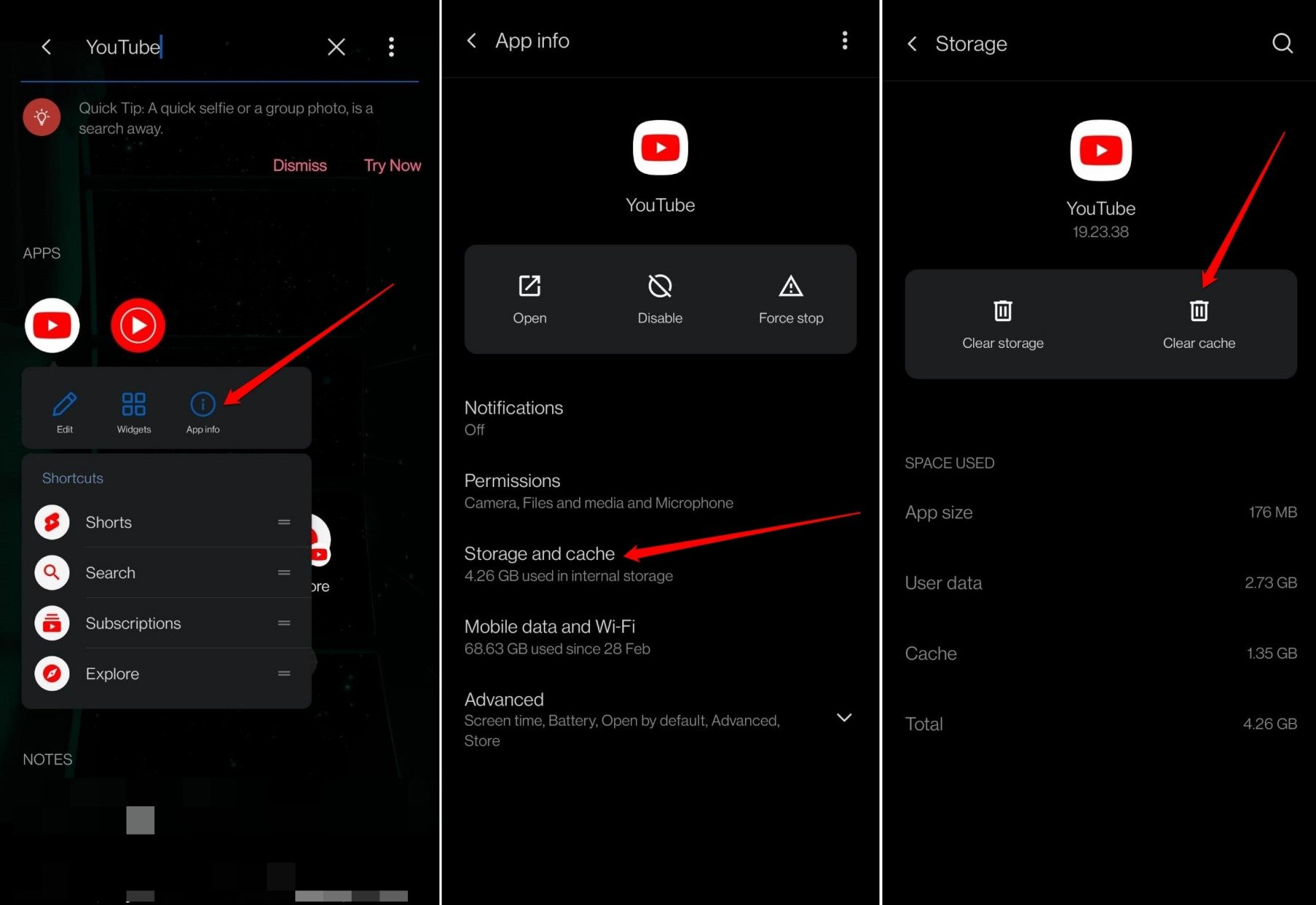Do you enjoy skimming through the comment section under a YouTube video? Many of us do it to understand different viewers’ opinions on the video. Occasionally, you might come across comments in a language you don’t speak. YouTube provides a translation button under such comments to translate them into your preferred language.
However, YouTube may suggest translating the comment into a language that is not your preferred choice. For instance, you have set English as your preferred language on your Gmail account which you use to log into YouTube. Ideally, YouTube should offer translation into English, but it may end up suggesting translations into other languages.
This guide explains the reasons behind this issue in YouTube comment translation. Additionally, I have outlined a method to fix this problem permanently. Let’s dive in.
Why Does YouTube Translate Comments to a Language I Don’t Understand?
Google observes your usage patterns across its services (in this case, YouTube). While browsing videos, you might have searched for content in different languages other than your set preferred language on your Google account.
If the “Automatically Add Languages” feature is enabled, Google notices your searches in other languages and automatically adds those languages under the “Other Languages” category in your Google account.
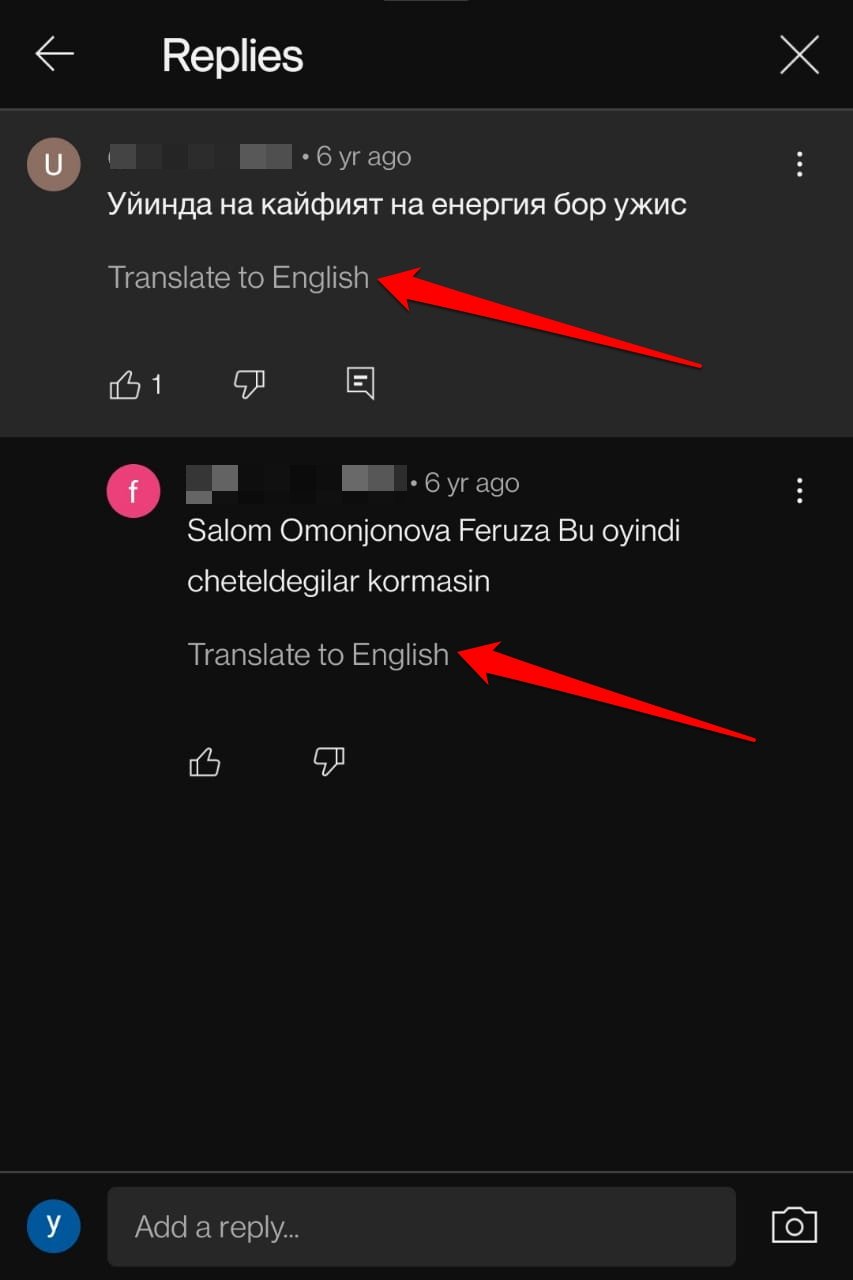
Google’s algorithms might assume that you understand those languages (the content in other languages you searched for). However, you may have just randomly been looking for a video or song. Sometimes, YouTube may even recommend a video or song in languages you don’t know.
Based on these automatically added languages, YouTube offers to translate comments into those languages instead of your preferred one.
How to Change Comment Translation Language on YouTube?
You need to delete the languages under the “Other Languages” section that Google automatically added to your account. Also, disable the “Automatically Add Languages” feature in the Google account you use to access YouTube.
Follow these steps:
- Open the YouTube app on your phone.
- Tap on You to go to your profile.
- Press on Google Account to access your Gmail account settings.
- In the Google Account settings, switch to Personal Info.

- Scroll to the section General Preferences for the Web.
- Tap on Language.
- Ensure that your preferred language is set to the one you speak and understand.
- To change the preferred language, tap the pencil icon and select your language.
- Under the Other Languages section, press the trash icon to delete the languages automatically added by Google.

- Go to Automatically Add Languages and tap the toggle next to it to turn it off.
- Tap Stop Adding to confirm.

It’s worth noting that the changes you make won’t apply immediately. It may take two to three days for the option to translate a YouTube comment into your preferred language to appear.
If you use YouTube on a PC, the steps to remove other languages and disable the “Automatically Add Languages” feature in the Google Account settings are the same as described above.
Additional Workarounds to Fix Comment Translation Error on YouTube
Even after turning off “Automatically Add Languages”, YouTube might still offer to translate comments into languages other than your Preferred Language.
Try these solutions:
Update the YouTube App
It might be a bug in the particular build of YouTube you are using. Resolve it by updating the app to the latest version.
- Go to the Play Store.
- Tap on Gmail account avatar > Manage Apps & Device > Updates Available.
- If a new version of the YouTube app is available, press Update.

- Relaunch YouTube after the update is complete.
Clear YouTube Watch History
Users on some tech forums have reported that clearing their YouTube watch history resolved the issue of comment translation into a different language.
Even after disabling the “Automatically Add Languages” feature and removing the added languages from the Other Languages section, YouTube may continue to offer to translate comments into unknown languages.
To clear your YouTube watch history, follow these steps:
- Open the YouTube app.
- Tap on You to access your profile.
- Press the View All button to go to the YouTube Watch History section.
- Tap the overflow menu icon at the top right corner and select Clear All Watch History.

- Close and relaunch the YouTube app.
Clear the YouTube App Cache
Clearing the app cache removes temporary data that might be causing the issue.
- Long press on the YouTube app icon.
- Go to App Info.
- Access Storage and Cache.
- Tap on Clear Cache.

- Relaunch YouTube.
Conclusion
I hope this clears up any confusion about why YouTube offers to translate comments under a video into a different language other than your preferred one. Disabling the feature to automatically add languages and deleting added languages under Other Languages in your Google account settings should resolve the issue.
If you have any insights on How to Change Comment Translation Language on YouTube, feel free to drop a comment below. Cheers!