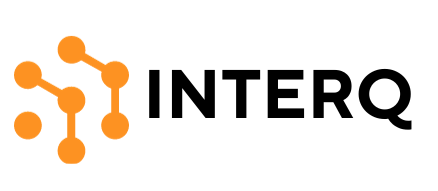TikTok’s groundbreaking concept catapulted it to fame almost instantly. Its high level of user engagement continuously draws in new users globally. However, with such a vast user base, it’s not uncommon to encounter occasional technical issues. Recently, there’s been a surge in reports from users experiencing problems with TikTok on their iPhones. If you’re an iPhone user, this can be quite frustrating.
These issues can arise due to various reasons, making it challenging to pinpoint a single solution. Fortunately, we’re here to help. In this guide, we’ll explore some effective methods to resolve the issue of TikTok not working on iPhones. Go through all the techniques until you find the one that works for you.
Best Methods to Fix TikTok Issues on iOS
App malfunctions can happen on any device. Here are some methods you should consider to resolve them.
1. Verify Your Internet Connection
If this is your first time encountering the problem, start with the basics. Make sure you’re connected to the internet. If you’re using mobile data, ensure you have a reliable connection and enough data. Alternatively, try connecting to a stable Wi-Fi network.
2. Restart Your Device
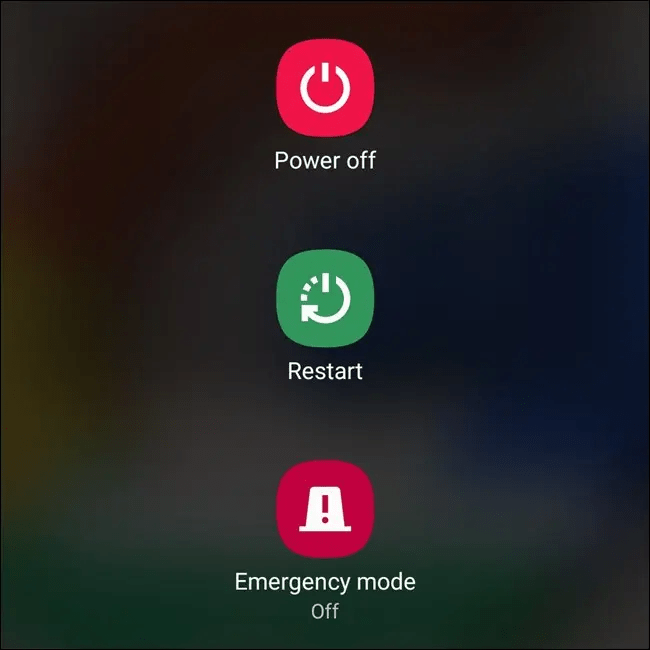
If restarting the app doesn’t fix the issue, try rebooting your iPhone. Often, rebooting your device can resolve temporary glitches and reset the system. After restarting your device, open TikTok to check if the issue persists.
3. Exit and Relaunch TikTok
Sometimes, a simple glitch can cause apps to malfunction. In such cases, closing and reopening the app can resolve the issue. Exit TikTok, clear it from your background apps, and then relaunch it to see if that resolves the problem.
4. Verify TikTok’s Availability in Your Region
As of 2024, TikTok has been banned in several countries. If you’re in one of these regions, you won’t be able to use the app. Ensure that TikTok is available in your country. Additionally, in some countries, like New Zealand and Norway, TikTok is restricted for government officials. Check if you’re eligible to use the app in your region.
5. Check TikTok’s Server Status
If regional availability isn’t an issue, the problem might be with TikTok’s servers. Occasionally, server maintenance or outages can prevent the app from functioning correctly. You can check TikTok’s server status here.
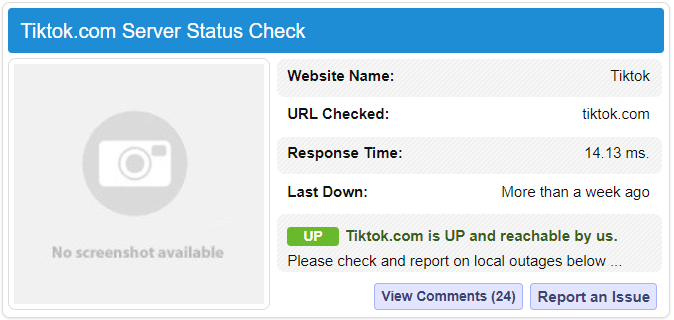
If the servers are down, you’ll need to wait until they’re back online.
6. Update the TikTok App
Are you using the latest version of TikTok? The app frequently receives updates that can fix bugs and improve performance. An outdated version of the app may cause issues. Visit the App Store to check for updates and install the latest version.
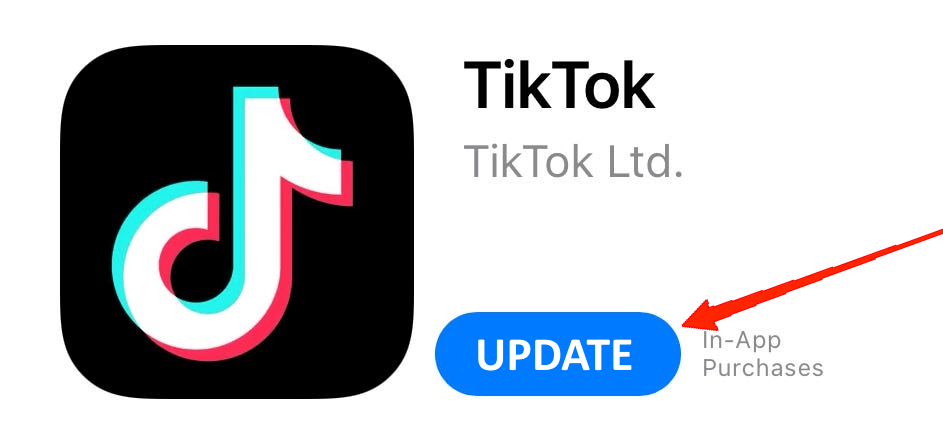
Updating the app to the latest version can ensure uninterrupted performance.
7. Clear TikTok’s App Cache
Many iPhone users are not accustomed to clearing app caches. Sometimes, an overloaded cache or corrupted files can affect app performance. If TikTok still isn’t working, try clearing the app cache. Here’s how:
- Launch TikTok and tap the Profile icon at the bottom-right corner.
![]()
- Tap the Menu icon in the top-right corner, then go to Settings and Privacy.

- Scroll down and click on ‘Free up space’ under the ‘Cache and Cellular’ section.
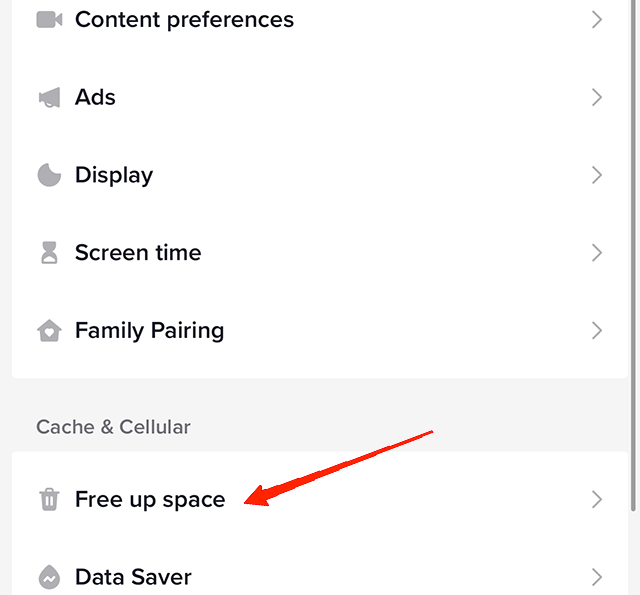
- Tap the Clear button next to the Cache option.
8. Reinstall the App
If the issue persists, it could be a problem with the app itself. Uninstall TikTok from your iPhone and then reinstall it.

Follow the on-screen instructions to log in to your account, and then check if this resolves the issue.
9. Reset iPhone Network Settings
Sometimes, iPhone’s network settings can interfere with app performance. If you’re experiencing network-related issues, resetting the network settings can help. This will revert all settings to their defaults. Follow these steps to reset network settings on your iPhone:
- Open the Settings app on your iPhone. Go to General.
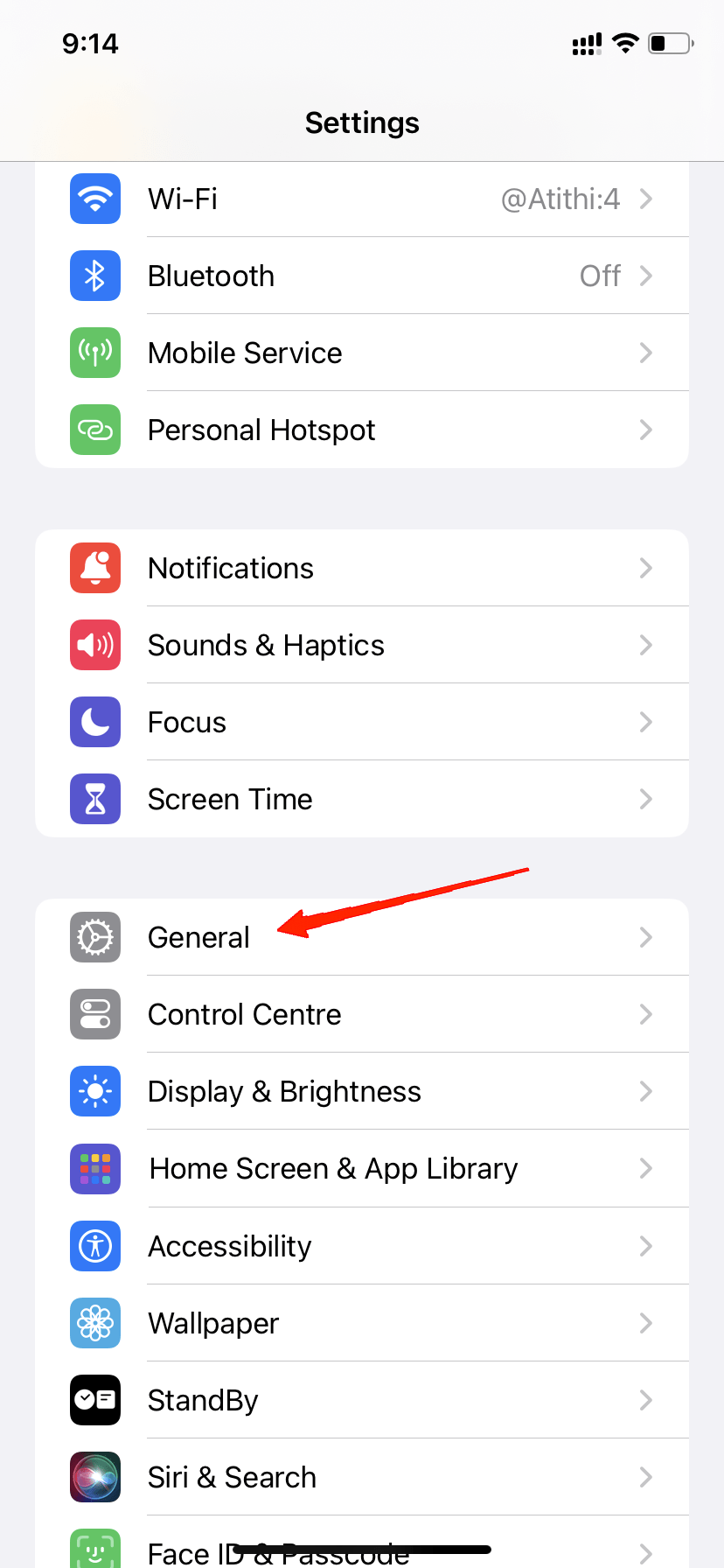
- Scroll down and tap on the Reset option.
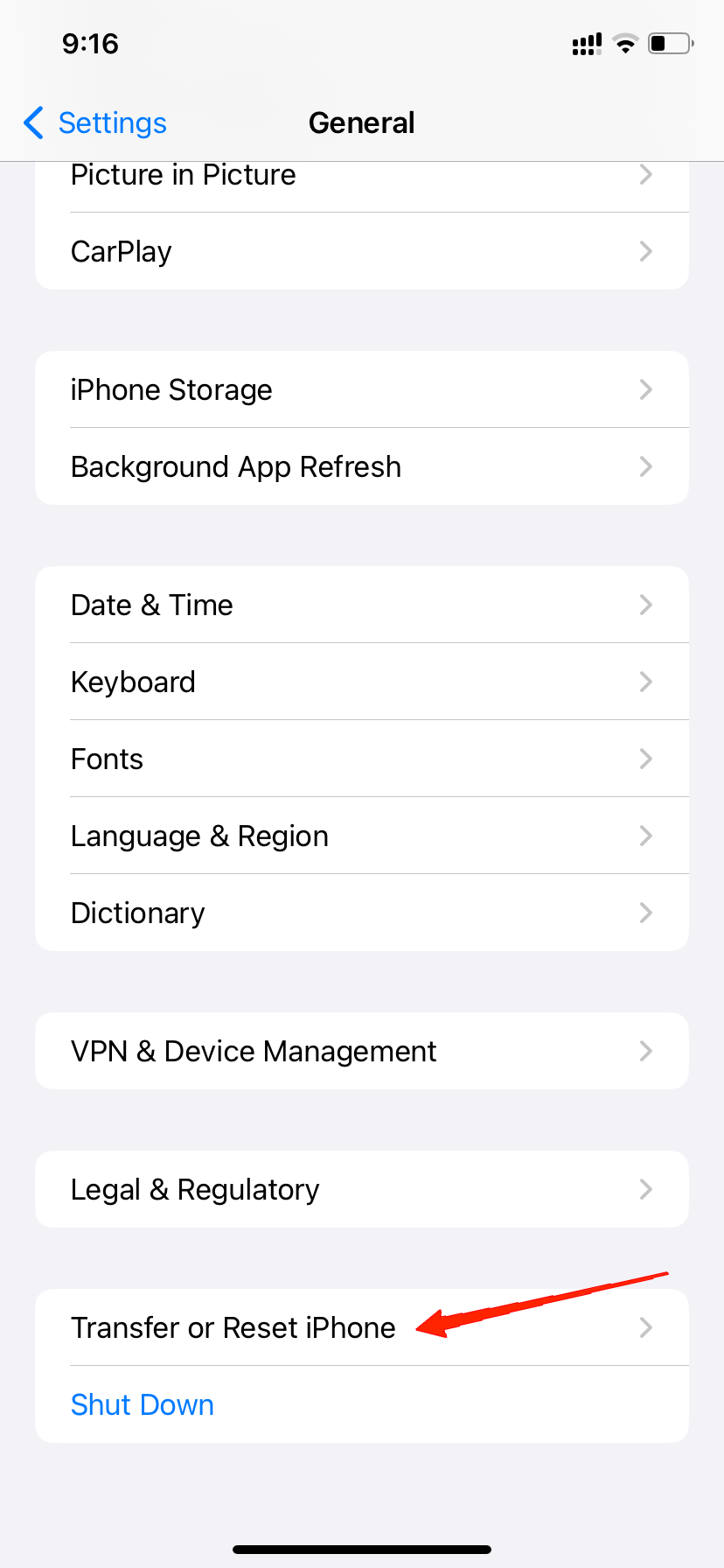
- Select Reset Network Settings.
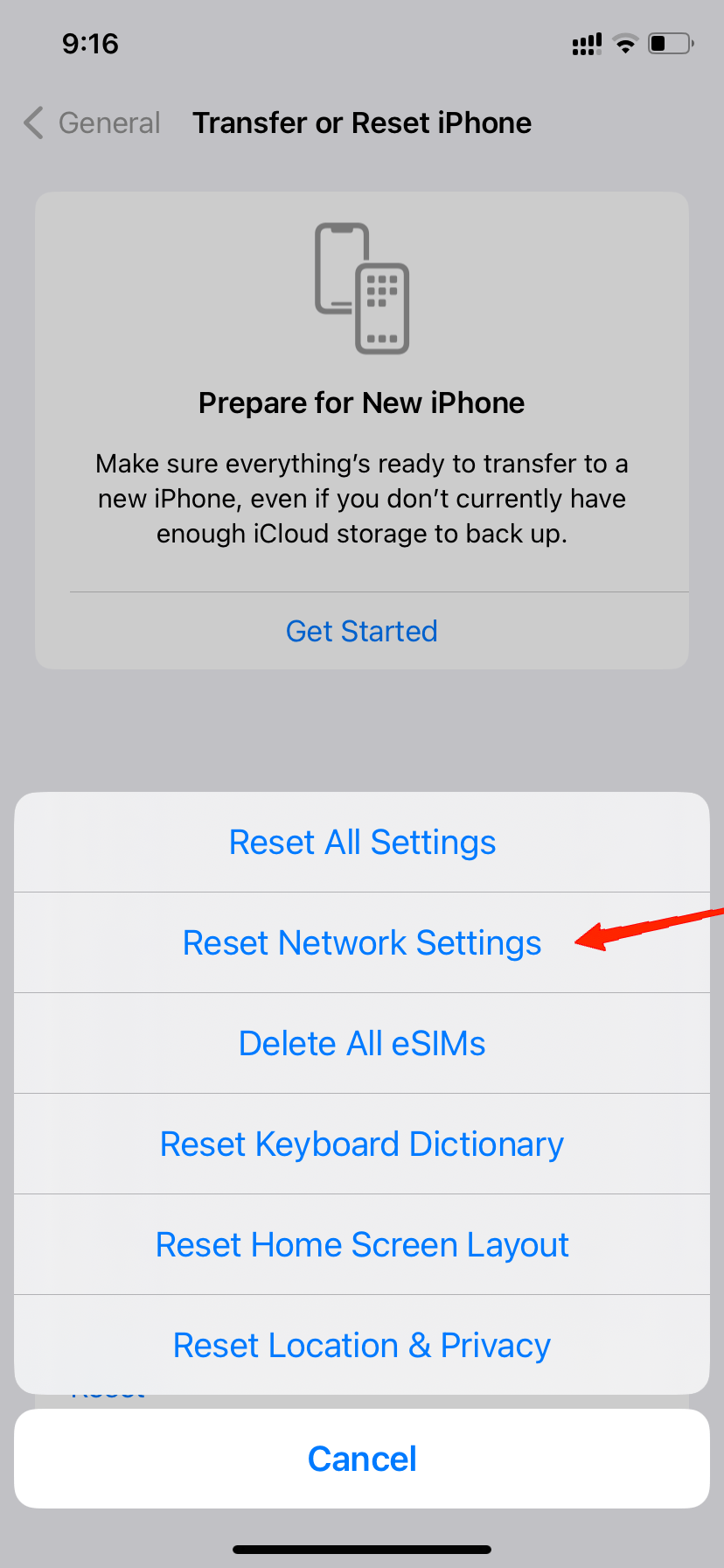
- Confirm the reset.
After successfully resetting the network settings, relaunch TikTok to see if the issue is resolved.
10. Seek Professional Assistance
If none of the previous methods have resolved the issue, it might be time to seek expert help. Contact TikTok’s customer support and provide a detailed explanation of your problem. Mention the troubleshooting steps you’ve already tried to give them a clear picture of the issue. Follow these steps to reach TikTok customer support:
- Open the TikTok app.
- Navigate to your Profile and tap on the Menu icon in the top-right corner.
![]()
- Go to Settings and Privacy.
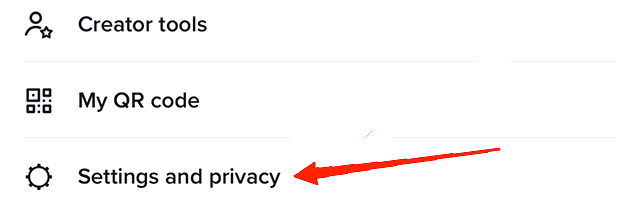
- Select Report a Problem.
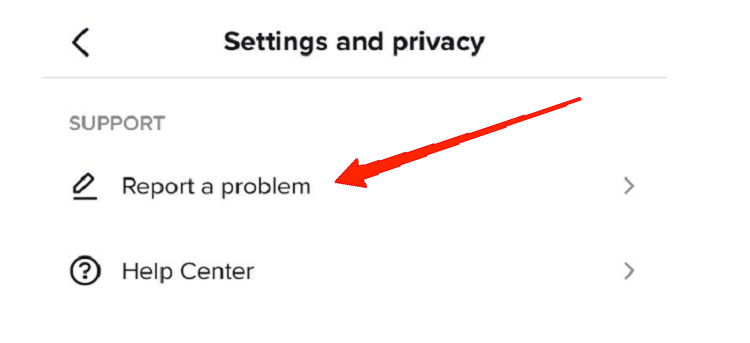
- Find the relevant topic or use the search function.
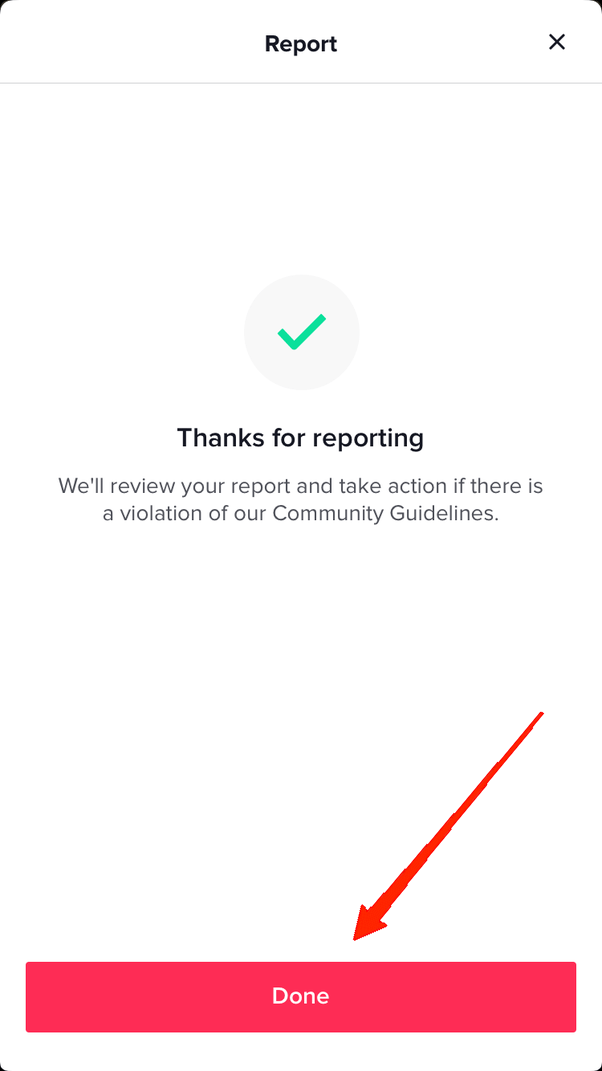
- Describe your issue and submit it for a response.
Conclusion
Whether you use TikTok frequently or occasionally, not being able to access it when you want can be very frustrating. Fortunately, these issues are common and solvable. These top methods are designed to help you get TikTok working again on your iPhone. Many users have resolved their issues using these solutions, and we hope they work for you too. Feel free to leave a comment below if you found this guide helpful or if you have any further questions.
If you have any thoughts on How to Fix TikTok Not Running on iPhone, feel free to drop a comment below. Cheers!